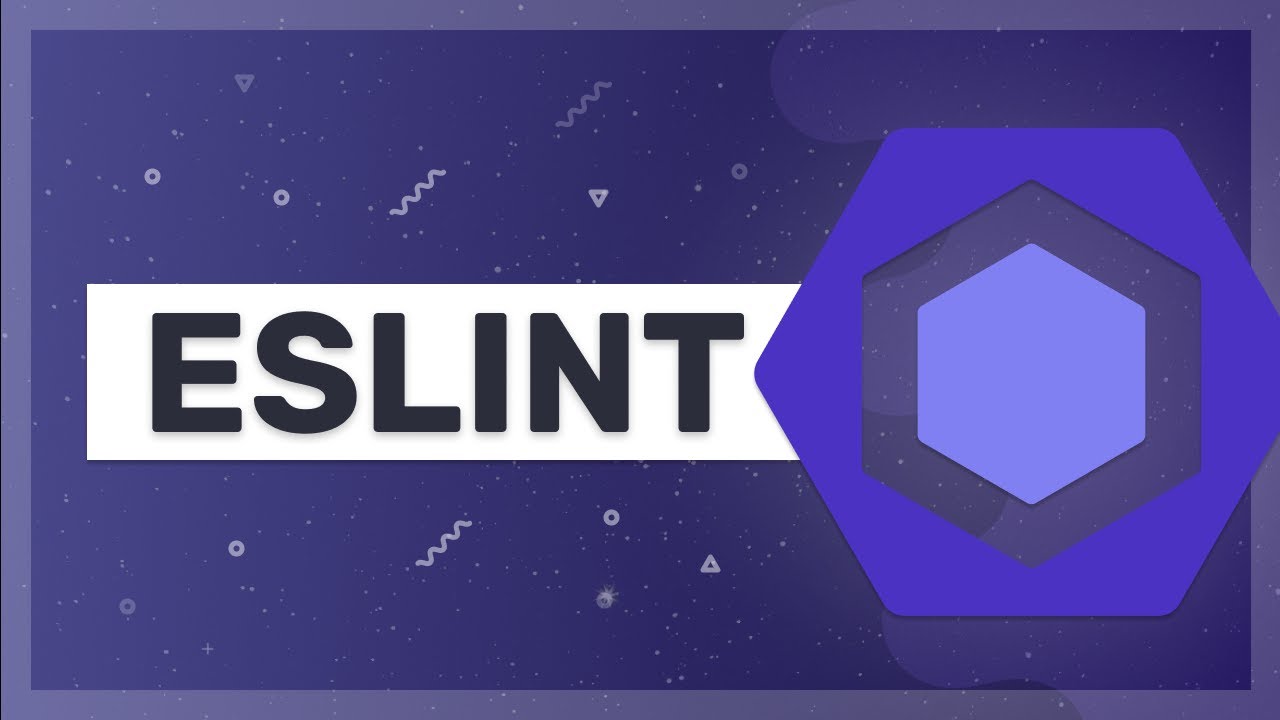ESLint - More Than Just Extend
In the world of software development, we often find ourselves spending an inordinate amount of time on code reviews. This perfectionism leads us to scrutinize even the smallest details, occasionally sparking disputes that can disrupt our teams. Surprisingly, this all transpires in an area where we have all the tools to automate these processes and eliminate unnecessary conflicts. The root of the problem? Our interaction with ESLint is often limited to merely extending a configuration from a popular setup. Don’t get me wrong; this is a fine starting point, but the issue lies in these configurations covering only a fraction of what ESLint can truly accomplish.
The Prehistory of ESLint
Before we delve further into the intricacies of ESLint, let’s take a moment to revisit its history. ESLint is a software tool that performs static analysis on code, seeking out bugs, unused code, syntax errors/typos, and enforcing code style, among other things. The term “linting” originated from a software tool Lint used for static analysis in the C language. In the early 21st century, this term became commonplace across the software development industry.
timeline
title History of JS Ecosystem linters
2002 : JS Lint
2011 : JS Hint
2013 : ES Lint
In 2002, Douglas Crockford introduced the first linting instrument called JSLint It was a self-opinionated tool, and whether you liked it or not, you had little room for customization.
In 2011, Anton Kovalyov forked JS Lint to create JS Hint. The key difference with
JSHintwas that it allowed you to customize rules to suit your preferences.In 2013, Nickolas Zachard, one of the contributors to
JSHint, took the concept further by creatingES Lint. The motivation behind ES Lint was to empower developers to create their own rules and reuse them in a configuration.
Mastering ESLint Configuration: A Strategic Approach
So, how do we go about creating a configuration for ESLint, and what do we need for it? The process involves reading documentation, setting up, and tweaking over 200 ESLint rules. However, you don’t need to configure all of them, as it may not align with your expectations or coding style. Each rule you adjust demands an investment of your time and also impacts your CPU usage every time ESLint runs. Fortunately, there are numerous time-saving features at your disposal.
For instance, consider the scenario where your ESLint configuration extends “airbnb” or “recommended.” How can you determine which rules are enabled or disabled within these configurations? The solution is simple: run the following command:
1
eslint --print-config .eslintrc > output.json
This command generates a JSON file containing all the configurations that ESLint uses. The only exceptions are the rules specified in the overrides field, which we’ll revisit shortly.
1
2
3
4
5
6
7
8
9
10
11
12
13
14
15
16
17
18
19
20
21
22
23
24
25
{
"env": {
"browser": true,
"es2021": true
},
"globals": {},
"parser": null,
"parserOptions": {
"ecmaVersion": "latest"
},
"plugins": [
"yml",
"html"
],
"rules": {
"indent": [
"error",
2
],
"linebreak-style": [
"error",
"unix"
],
...
}
Extending Rules
When it comes to extending rules, it’s crucial to understand precisely what you’re inheriting. Not all rules are as straightforward as toggling them on or off. Take, for example, the "indent" rule:
1
2
3
4
5
6
7
8
9
10
11
12
13
14
15
16
17
18
19
20
"rules": {
"indent": [
"error",
2,
{
"SwitchCase": 1,
"ArrayExpression": 1,
"ObjectExpression": 1,
"ImportDeclaration": 1,
"CallExpression": {
"arguments": "first"
},
"flatTernaryExpressions": false,
"offsetTernaryExpressions": false,
"ignoreComments": false
},
...
]
...
}
Often, it is more practical to reuse an existing solution rather than reinvent the wheel. Thankfully, there is an abundance of open-source plugins available, allowing us to pick and choose the ones that suit our needs.
Useful ESLint Plugins
Here are some useful ESLint plugins that can enhance your code quality and development process:
- eslint-plugin-sonarjs: This plugin utilizes SonarJS rules for
ESLintto detect bugs and suspicious patterns in your code.
Let’s review a code sample:
1
2
3
4
5
6
7
8
9
10
11
12
function calculateFactorial(number) {
if (number < 0) {
return "Invalid input"; // This is a code smell
}
let factorial = 1;
for (let i = 1; i <= number; i++) {
factorial *= i;
}
return factorial;
}
When you run ESLint, you may encounter an error message like this:
“Refactor this code to not use a return statement inside a loop or if/else statement.”
- eslint-plugin-optimize-regex: This plugin is handy for optimizing regular expressions in your code. Let’s consider a simple JavaScript function that validates email addresses using a regular expression:
1
2
3
4
function validateEmail(email) {
const regex = /^[\w-]+(\.[\w-]+)*@[\w-]+(\.[\w-]+)+$/;
return regex.test(email);
}
This regular expression can be optimized for better performance. Running ESLint with the eslint-plugin-optimize-regex might yield an error message like:
“Regular expression can be optimized.”
eslint-plugin-import: This plugin supports linting of ES2015+ (ES6+) import/export syntax, preventing issues with misspelled file paths and import names.
eslint-import-resolver-typescript: If you’re using TypeScript, this plugin adds TypeScript support to
ESLintimport resolution.
1
2
3
4
5
6
7
8
9
{
"settings": {
"import/resolver": {
"webpack": {
"config": "./webpack/config.js"
}
}
}
}
eslint-import-resolver-webpack: If you’re working with Webpack, this plugin can be a valuable addition to your
ESLintsetup.eslint-import-resolver-alias: This plugin is useful if you’re using something other than Webpack, like rollup.js
@babel/eslint-plugin and @typescript-eslint/eslint-plugin: These plugins can override
ESLintrules with their own for Babel and TypeScript projects, respectively.
ESLint for Testing
If you use Jest for unit or integration tests, there are excellent ESLint plugins available that can help you adhere to best practices:
eslint-plugin-jest: This plugin provides ESLint rules specifically tailored for Jest, ensuring that your test code follows recommended patterns and maintains consistency.
eslint-plugin-jest-dom: If you’re using Jest along with the @testing-library/dom library, this plugin helps you write cleaner and more effective assertions for DOM testing.
eslint-plugin-testing-library: When you use testing libraries like @testing-library/react or @testing-library/vue, this plugin assists in writing tests that focus on user behavior rather than implementation details.
Finding the Right Plugins
With a multitude of ESLint plugins available, it’s essential to know where to look when you have specific needs. A fantastic resource for discovering ESLint plugins and configurations is the awesome-eslint repository. It serves as a comprehensive catalog of ESLint extensions and tools, making it easy to find the ones that best fit your project’s requirements.
However, it’s crucial to approach plugin selection with care. While having an abundance of plugins at your disposal can be enticing, it’s essential to evaluate their necessity for your project. Adding too many plugins can lead to longer CI/CD pipelines and increased complexity. It’s important to strike a balance between utilizing useful plugins and avoiding unnecessary bloat.
Strategic Considerations Before Adding Project Plugins
Before you dive into adding all these plugins to your project, keep a few things in mind. While these plugins can be powerful, it’s essential to exercise caution and avoid blindly importing every available tool. The more plugins you introduce, the longer your Continuous Integration/Continuous Deployment (CI/CD) pipelines may become. If your pipelines don’t allow for immediate rollbacks in the event of a production bug and require re-running the entire process, it can be detrimental.
Measuring ESLint Performance
Before optimizing ESLint, it’s a good practice to measure how long it takes to run linting in your project. This can help you identify which rules or plugins are causing performance bottlenecks. Here’s how to do it:
For Linux and macOS:
1
time npm run lint
For Windows:
1
Measure-Command { npm run lint }
By setting the timing flag to 1, you can pinpoint which rules are the most time-consuming:
1
2
3
4
5
6
7
8
9
10
TIMING=1 npm run lint
# Rule | Time (ms) | Relative
# :----------------------|----------:|--------:
# No Unused Variables | 1234 | 20%
# Max Line Length | 567 | 9%
# No Console Logs | 789 | 13%
# Indentation | 2345 | 38%
# No Unused Imports | 987 | 16%
This command provides insights into the ESLint rules that take the longest to execute, helping you identify areas for optimization.
Optimization Strategies
To optimize your ESLint setup, consider the following strategies:
- Update the entire plugin/config to the latest versions.
- Check for open issues related to specific rules or plugins.
- Disable rules that aren’t crucial for your project.
- Utilize overrides to fine-tune rules for specific parts of your codebase.
Prettier Integration: Separate Tools, Better Results
The most effective approach is to keep ESLint and Prettier as separate tools with distinct responsibilities:
- ESLint: Code quality, logic issues, potential bugs
- Prettier: Code formatting, style consistency
This separation eliminates conflicts, improves performance, and provides clearer mental models for your development workflow.
Step 1: Install Dependencies
1
npm install --save-dev prettier eslint-config-prettier
prettier: The core Prettier formattereslint-config-prettier: Disables ESLint formatting rules that conflict with Prettier
Note: We intentionally avoid eslint-plugin-prettier as it makes Prettier run as an ESLint rule, which defeats the purpose of separation.
Step 2: Configure ESLint (No Formatting Rules)
Update your .eslintrc.json:
1
2
3
4
5
6
7
{
"extends": [
"eslint:recommended",
"@typescript-eslint/recommended",
"prettier"
]
}
Critical: Place "prettier" last in the extends array to disable conflicting ESLint formatting rules.
Step 3: Create Prettier Configuration
Create a .prettierrc.json file:
1
2
3
4
5
6
7
8
{
"semi": true,
"trailingComma": "es5",
"singleQuote": true,
"printWidth": 80,
"tabWidth": 2,
"useTabs": false
}
Step 4: Add Separate Scripts
1
2
3
4
5
6
7
8
9
{
"scripts": {
"lint": "eslint . --ext .js,.jsx,.ts,.tsx",
"lint:fix": "eslint . --ext .js,.jsx,.ts,.tsx --fix",
"format": "prettier --write .",
"format:check": "prettier --check .",
"check-all": "npm run lint && npm run format:check"
}
}
Step 5: IDE Configuration
For VSCode, create .vscode/settings.json:
1
2
3
4
5
6
7
8
9
10
11
12
13
{
"editor.defaultFormatter": "esbenp.prettier-vscode",
"editor.formatOnSave": true,
"editor.codeActionsOnSave": {
"source.fixAll.eslint": true
},
"eslint.validate": [
"javascript",
"javascriptreact",
"typescript",
"typescriptreact"
]
}
This configuration:
- Uses Prettier for formatting on save
- Uses ESLint for code quality fixes on save
- Keeps the tools separate
Recommended Workflow
Development:
- Write code
- ESLint auto-fixes code quality issues on save
- Prettier auto-formats code on save
Pre-commit:
1
npm run lint:fix && npm run format
CI/CD:
1
npm run lint && npm run format:check
Pre-commit Hooks (Separate Tools)
Using lint-staged and husky:
1
2
3
4
5
6
7
8
9
10
{
"husky": {
"hooks": {
"pre-commit": "lint-staged"
}
},
"lint-staged": {
"*.{js,jsx,ts,tsx}": ["eslint --fix", "prettier --write"]
}
}
Conflict Detection
Use this diagnostic command to ensure no formatting conflicts:
1
npx eslint-config-prettier src/your-file.js
This validates that all conflicting ESLint rules are properly disabled.
Benefits of Separate Tools
- Performance: Each tool runs optimally for its purpose
- Clarity: Clear separation of concerns
- Flexibility: Can run tools independently
- Debugging: Easier to identify which tool is causing issues
- Future-proof: Tools can evolve independently
Troubleshooting
Problem: ESLint and Prettier disagree on formatting Solution: Ensure eslint-config-prettier is installed and "prettier" is last in extends array
Problem: Code gets formatted twice differently Solution: Check that ESLint formatting rules are disabled by eslint-config-prettier
Problem: IDE conflicts between tools Solution: Configure IDE to use Prettier for formatting and ESLint for linting only
Publishing Shareable Configurations
Once you’ve perfected your setup, publish separate configs:
1
2
3
4
5
# ESLint config
npm publish @yourorg/eslint-config
# Prettier config
npm publish @yourorg/prettier-config
This approach ensures your dependencies are locked and reusable across repositories while maintaining the separation of concerns.
Integrating ESLint into Your Workflow
After assembling your ESLint configuration and installing the necessary plugins, it’s crucial to integrate ESLint into your existing repository. Running ESLint with the --fix option can automatically correct many issues, saving you valuable time and ensuring your code adheres to the defined standards.
Moreover, you can integrate ESLint with your preferred Integrated Development Environment (IDE), such as VSCode or WebStorm. These integrations allow you to apply automated code formatting and linting directly within your coding environment.
The Path to Code Quality
In conclusion, ESLint is a powerful tool that can save you time and effort by automating code quality checks and enforcing consistent coding standards. However, it’s essential to approach ESLint configurations and plugins with care, selecting only those that align with your project’s needs. By optimizing your ESLint setup, measuring performance, and integrating it into your workflow, you can strike a balance between code quality and development efficiency.
Remember, the ultimate goal is not just to write code but to write clean, readable, and maintainable code that benefits your team and your projects.